You can activate Google Feedback by clicking on the settings icon located in the top right of Google products. From there, you should see a “Report a bug” or “Send Feedback” option. Either link will activate the Google Feedback tool.
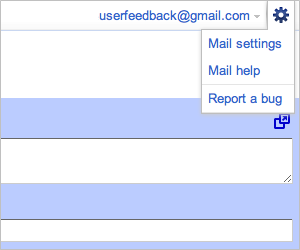
When you activate the tool, you’ll see a grayed-out image of the page you were on, with a “Send feedback” window in the bottom right-hand corner of your browser window. This contains the tools you can use to mark up the page to help illustrate your feedback.
Step 2: Highlight
Select the “Highlight” tool to begin highlighting the parts of the page corresponding to your feedback.
Either move your mouse pointer over the page and click the automatic highlights that appear, or click anywhere on the page and drag the mouse pointer over the sections you want to highlight.
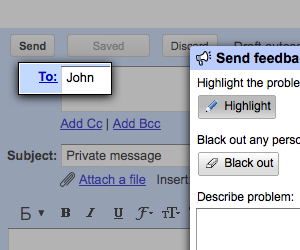
If you highlight something by accident, click the remove icon () in the top right corner of the highlighted area to remove the highlight.
If the “Send feedback” window is covering something you want to highlight, click the minimize icon () in the top right corner to minimize it. When you’ve finished highlighting, click that icon again to restore the feedback window.
Step 3: Black out
If the page contains your name, address, or other private information, you might prefer not to send those parts of the page. By choosing the “Black out” tool, you can hide parts of the page before sending your feedback.
Either move your mouse pointer over the page and click the black box that appears, or click anywhere on the page and drag the mouse pointer over the sections you want to black out.
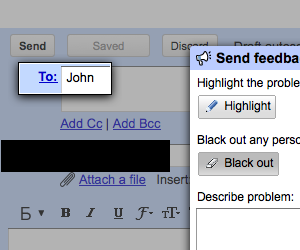
When you black out part of the page, a black box replaces that area of the image. That part of the original page is never sent and there’s no way to see what was there before you added the black box.
To black out part of a highlighted area, click outside the highlighted area and drag across the part you want to black out.
If you black out something by accident, click the remove icon () in the top right corner of the blacked out area to remove the blackout.
Step 4: Describe the issue
When the page is marked up how you want it, fill in a description of the issue. If you’re reporting a problem, a good description would include the following pieces of information:
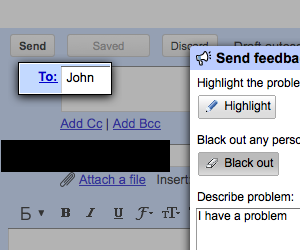
- what you were doing when the problem occurred
- what you expected to happen
- what actually happened
For some products, you’ll see a list of problem types. Click on the problem type that most closely matches the issue for which you’re sending feedback.
Step 5: Preview
Click the “Preview” button to see the report that you’re about to send. A new window will open with the report. If you're not signed in to your Google Account, you will be asked to sign in or create an account. The feedback tool collects the following information along with your screenshot:
- the URL and title of the page you’re visiting
- the browser and operating system you’re using, as well as any browser extensions you have installed
- the HTML structure of the page you’re visiting
- your email address
Step 6: Send
When you’re ready to send your feedback, click the “Send feedback to Google” button.
To ensure we get your feedback, please do not close the window until you see the confirmation message.
You’re done!



